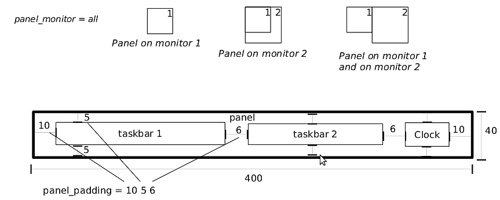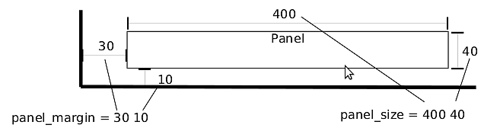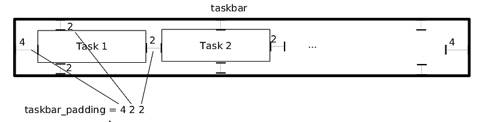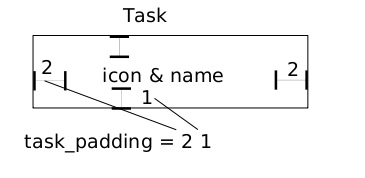tint2 - Configure
The first time you run tint2, it will create the config file in $HOME/.config/tint2/tint2rc . (this is true if you have done a clean install. running tint2 in the source directory without doing 'make install' will not create the config file.)
You can specify another file on the command line with -c option. eg. : tint2 -c $HOME/tint2.conf
When you change the config file, the command line 'killall -SIGUSR1 tint2' will force tint2 to reload it.
Configuration marked as SVN ONLY are not yet supported and could change in the next stable release.
Background and border
tint2rc config file starts with background option.
- rounded = number_of_pixels : How rounded the borders are
- background_color = color opacity
- opacity = 0 to get background transparency
- border_color = color opacity (0 to 100)
- opacity = 0 to get border transparency
you are free to put 1, 2, 3... background
rounded = 1
border_width = 0
background_color = #282828 100
border_color = #000000 0
rounded = 1
border_width = 0
background_color = #f6b655 90
border_color = #cccccc 40tint2 automatically identifies each background with a number (1, 2, ...).
then you can applied background on objects (panel, taskbar, task, clock, systray) with
panel_background_id = 1
taskbar_background_id = 0
task_background_id = 0
task_active_background_id = 2
systray_background_id = 0
clock_background_id = 0identifier 0 applied full transparency, identifer 1 applied the first background...
Panel
- panel_monitor = monitor (all, 1, 2, ...) Which monitor tint2 draws the panel on
- the first monitor is 1
- use panel_monitor = all to get one panel per monitor (unless it's included into another one)
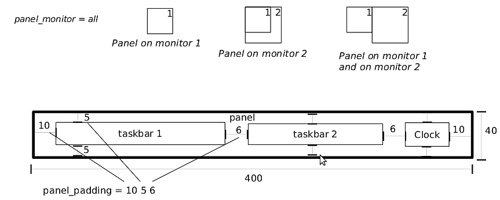
- panel_position = vertical_position horizontal_position orientation
- value for vertical_position : bottom, top, center
- value for horizontal_position : left, right, center
- value for orientation : horizontal, vertical
- panel_size = width height
- width = 0 to get full monitor width
- Use % to adjust the panel size to monitor size.
Example:
#The panel's width is 94% the size of the monitor
panel_size = 94% 30
- panel_items = LTSBC define the items tint2 will show and the order of those items. panel_items = STC will show the Systray, the taskbar and the clock (from left to right). SVN ONLY.
- L to show Launcher
- T to show Taskbar
- S to show Systray (also called notification area)
- B to show Battery status
- C to show Clock
- panel_margin = horizontal_margin vertical_margin
- horizontal_margin = 0 to get full monitor width
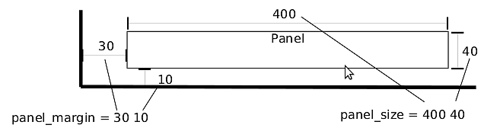
- panel_padding = horizontal_left_right_padding vertical_padding horizontal_spacing
- font_shadow = boolean (0 or 1)
- panel_background_id = integer : Which background to use
- wm_menu = boolean (0 or 1) : Allow tint2 to forward mouse event to your Window Manager.
- panel_dock = boolean (0 or 1) : Put tint2 into the window managers dock. For the openbox window manager I can advise to use also a modifier for the moveButton option, otherwise the mouse click is not forwarded to tint2 (in ~/.config/openbox/rc.xml).
- panel_layer = bottom,normal,top : Puts tint2 into the bottom/normal/top layer. Default is the bottom layer, but for real transparency normal or top layer may be a nice alternative.
- strut_policy = follow_size/minimum/none : STRUTs are used by the window manager to decide the size of maximized windows. Should the 'maximized windows' follow tint2 size (follow_size) or use the minimum size (minimum), or use the screen size (none). minimum option is interresting when used with autohide_height parameter.
Launcher SVN Only
- launcher_icon_theme = name_of_theme tint2 will follow the theme of your desktop when you have an XSETTINGS manager running. Otherwise, launcher_icon_theme parameter is used.
- launcher_padding = horizontal_left_right_padding vertical_padding horizontal_spacing
- launcher_background_id = integer : Which background to use
- launcher_icon_size = number : Set the launcher icon size to number.
- launcher_item_app = path_to_application : Each launcher_item_app must be a full path to a .desktop file.
Taskbar (pager like capability)
- taskbar_mode = single_desktop or multi_desktop
- taskbar_mode = single_desktop : Show one(1) taskbar (current desktop)
- taskbar_mode = multi_desktop : Pager like capability. Show one(1) taskbar per desktop
- You can drag-and-drop task between desktops`
- And also click on an empty taskbar to switch desktops`
- taskbar_padding = horizontal_left_right_padding vertical_padding horizontal_spacing
- taskbar_background_id = integer : Which background to use
- taskbar_active_background_id = integer : Which background to use for current desktop.
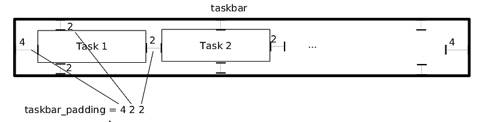
- taskbar_name = boolean (0 or 1) : SVN Only enabled(=1) or disabled(=0) desktop name in taskbar
- taskbar_name_padding = left_right_padding SVN Only
- taskbar_name_background_id = integer : SVN Only Which background to use
- taskbar_name_active_background_id = integer : SVN Only Which background to use for current desktop.
- taskbar_name_font = [FAMILY-LIST] [STYLE-OPTIONS] [SIZE] SVN Only
- taskbar_name_font_color = color opacity (0 to 100) SVN Only
- taskbar_name_active_font_color = color opacity (0 to 100)
Task
- urgent_nb_of_blink = integer : Number of blink on 'get attention' event
- task_icon = boolean (0 or 1) : Display task icon or not
- task_text = boolean (0 or 1) : Display task text or not
- task_centered = boolean (0 or 1) : Task name centered or not
- task_maximum_size = width height
- width is used with horizontal panel. width = 0 to get full taskbar width
- height is used with vertical panel
- task_padding = horizontal_padding vertical_padding
- task_font = [FAMILY-LIST] [STYLE-OPTIONS] [SIZE]
- task_font_color = color opacity (0 to 100)
- task_icon_asb = alpha (0 to 100) saturation (-100 to 100) brightness (-100 to 100) : adjust icon's color and transparency for task.
- task_background_id = integer : Which background to use for non selected tasks
For the next 3 options STATUS can be active / iconified / urgent.
- task_STATUS_font_color = color opacity (0 to 100)
- task_STATUS_icon_asb = alpha (0 to 100) saturation (-100 to 100) brightness (-100 to 100) : adjust icon's color and transparency for active task
- task_STATUS_background_id = integer : Which background to use when task is selected
- task_tooltip = boolean (0 or 1) : enabled(=1) or disabled(=0) tooltip on task
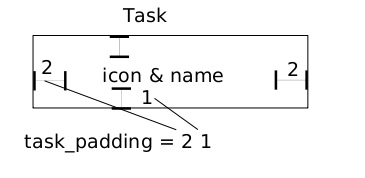
System Tray
- systray = boolean (0 or 1) : enabled(=1) or disabled(=0) systray
- systray_padding = horizontal_left_right_padding vertical_padding horizontal_spacing
- systray_background_id = integer : Which background to use for non selected tasks
- systray_sort = ascending/descending/left2right/right2left : Sorting order for icon's systray (if left2right or right2left the order can be different on restart)
- systray_icon_size = max_icon_size : Set the maximum system tray icon size to number. Set to 0 for automatic icon size
- systray_icon_asb = alpha (0 to 100) saturation (-100 to 100) brightness (-100 to 100) : adjust icon's color and transparency for system tray icons
Clock
- time1_timezone = :US/Hawaii
- time1_timezone, time2_timezone and clock_tooltip_timezone can be used to specify a timezone. If you do not specify a value the system-wide timezone is used. The timezones can usually be found in /usr/share/zoneinfo. If your timezones are in a different directory, you need to specify the absolute path, i.e. time1_timezone = :/different/zoneinfo/dir/US/Hawaii (always prepend with a ':')
- time1_font = [FAMILY-LIST] [STYLE-OPTIONS] [SIZE]
- time2_timezone = :Europe/Berlin
- time2_font = [FAMILY-LIST] [STYLE-OPTIONS] [SIZE]
- clock_font_color = color opacity (0 to 100)
- clock_padding = horizontal_padding vertical_padding
- clock_background_id = integer : Which background to use
- clock_tooltip = %a, %d. %b %Y : clock tooltip text
- clock_tooltip_timezone = :UTC
- clock_lclick_command = text : Which command to execute on left click
- clock_rclick_command = text : Which command to execute on right click
Tooltip
- tooltip_padding = horizontal_padding vertical_padding
- tooltip_show_timeout = float : delay to show tooltip in second. Use '.' as decimal separator.
- tooltip_hide_timeout = float : delay to close tooltip in second. Use '.' as decimal separator.
- tooltip_background_id = integer : Which background to use (in fake transparency the alpha channel and rounded are not respected)
- tooltip_font_color = color opacity (0 to 100)
- tooltip_font = [FAMILY-LIST] [STYLE-OPTIONS] [SIZE]
Battery
- battery = boolean (0 or 1) : enabled(=1) or disabled(=0) battery applet
- battery_hide = never or an integer (0 to 100): At what battery percent does the battery hide
- battery_low_status = integer: At what battery percent does the icon show battery low command
- battery_low_cmd = notify-send "battery low" :What to do when battery is low
- bat1_font = [FAMILY-LIST] [STYLE-OPTIONS] [SIZE]
- bat2_font = [FAMILY-LIST] [STYLE-OPTIONS] [SIZE]
- battery_font_color = color opacity (0 to 100)
- battery_padding = horizontal_padding vertical_padding
- battery_background_id = integer : Which background to use
Mouse action on task
Customize mouse action with : none, close, toggle, iconify, shade, toggle_iconify, maximize_restore, desktop_left, desktop_right, next_task, prev_task.
Sample format:
mouse_middle = none
mouse_right = close
mouse_scroll_up = toggle
mouse_scroll_down = iconify
close : close the task
toggle : toggle the task
iconify : iconify the task
toggle_iconify : toggle or iconify the task
maximize_restore : maximized or minimized the task
desktop_left : send the task to the desktop on the left
desktop_right : send the task to the desktop on the right
next_task : send the focus to next task
prev_task : send the focus to previous task
If a mouse action is set to none and wm_menu = 1 is set, the mouse click is forwarded to the window manager
Panel autohide
- autohide = boolean (0 or 1) : enable(=1) or disable(=0) autohiding
- autohide_show_timeout = float : show timeout in seconds. Use '.' as decimal separator.
- autohide_hide_timeout = float : hide timeout in seconds. Use '.' as decimal separator.
- autohide_height = integer : panel height (width for vertical panels) in hidden mode
An example tint2rc
#---------------------------------------------
# TINT2 CONFIG FILE
#---------------------------------------------
#---------------------------------------------
# BACKGROUND AND BORDER
#---------------------------------------------
rounded = 7
border_width = 2
background_color = #000000 60
border_color = #ffffff 18
rounded = 5
border_width = 0
background_color = #ffffff 40
border_color = #ffffff 50
rounded = 5
border_width = 0
background_color = #ffffff 18
border_color = #ffffff 70
#---------------------------------------------
# PANEL
#---------------------------------------------
panel_monitor = all
panel_position = bottom center
panel_size = 94% 30
panel_margin = 0 0
panel_padding = 7 0
font_shadow = 0
panel_background_id = 1
wm_menu = 0
panel_dock = 0
panel_layer = bottom
#---------------------------------------------
# TASKBAR
#---------------------------------------------
#taskbar_mode = multi_desktop
taskbar_mode = single_desktop
taskbar_padding = 2 3 2
taskbar_background_id = 0
#taskbar_active_background_id = 0
#---------------------------------------------
# TASKS
#---------------------------------------------
task_icon = 1
task_text = 1
task_maximum_size = 140 35
task_centered = 1
task_padding = 6 3
task_font = sans 7
task_font_color = #ffffff 70
task_background_id = 3
task_icon_asb = 100 0 0
# replace STATUS by 'urgent', 'active' or 'iconfied'
#task_STATUS_background_id = 2
#task_STATUS_font_color = #ffffff 85
#task_STATUS_icon_asb = 100 0 0
# example:
task_active_background_id = 2
task_active_font_color = #ffffff 85
task_active_icon_asb = 100 0 0
urgent_nb_of_blink = 8
#---------------------------------------------
# SYSTRAYBAR
#---------------------------------------------
systray = 1
systray_padding = 0 4 5
systray_background_id = 0
systray_sort = left2right
systray_icon_size = 0
systray_icon_asb = 100 0 0
#---------------------------------------------
# CLOCK
#---------------------------------------------
time1_format = %H:%M
time1_font = sans 8
time2_format = %A %d %B
time2_font = sans 6
clock_font_color = #ffffff 76
clock_padding = 1 0
clock_background_id = 0
#clock_lclick_command = xclock
clock_rclick_command = orage
#clock_tooltip = %A %d %B
#time1_timezone = :US/Hawaii
#time2_timezone = :Europe/Berlin
#clock_tooltip_timezone = :/usr/share/zoneinfo/Europe/Paris
#---------------------------------------------
# BATTERY
#---------------------------------------------
battery = 0
battery_hide = 98
battery_low_status = 10
battery_low_cmd = notify-send "battery low"
bat1_font = sans 8
bat2_font = sans 6
battery_font_color = #ffffff 76
battery_padding = 1 0
battery_background_id = 0
#---------------------------------------------
# TOOLTIP
#---------------------------------------------
tooltip = 0
tooltip_padding = 2 2
tooltip_show_timeout = 0.7
tooltip_hide_timeout = 0.3
tooltip_background_id = 1
tooltip_font_color = #OOOOOO 80
tooltip_font = sans 10
#---------------------------------------------
# MOUSE ACTION ON TASK
#---------------------------------------------
mouse_middle = none
mouse_right = close
mouse_scroll_up = toggle
mouse_scroll_down = iconify
#---------------------------------------------
# AUTOHIDE OPTIONS
#---------------------------------------------
autohide = 0
autohide_show_timeout = 0.3
autohide_hide_timeout = 2
autohide_height = 4
strut_policy = minimum